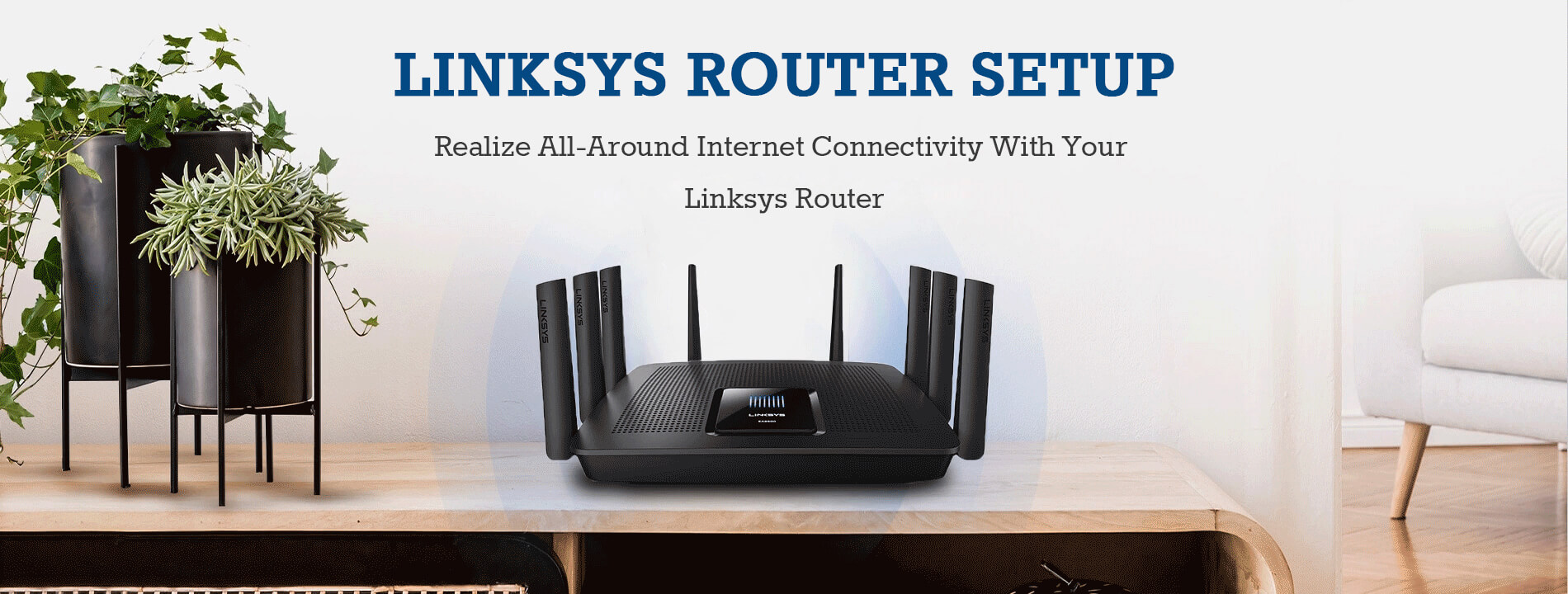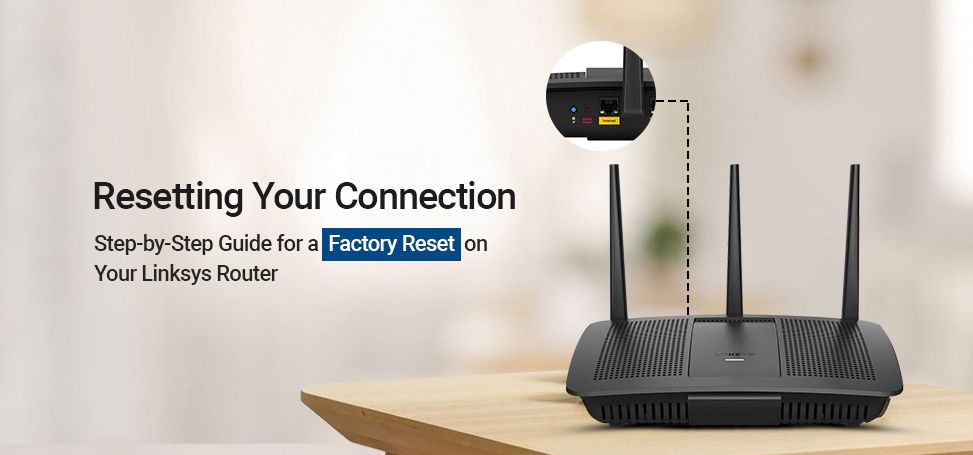Generally, Linksys routers are one of the prominent choices of users that are equipped with the latest technology. Additionally, for the optimal functioning of the router, it is necessary to maintain it properly. Likewise, sometimes users experience various issues that can be resolved through alternate methods and they have to perform a factory reset linksys router.
Additionally, it is necessary to resolve the router issues such as network connectivity, Firmware update, internal glitches and bugs, etc. Likewise, before understanding the reset procedure, it is essential to know about the primary reasons first. So, in this brief post, we will explain to you the complete information about how to factory reset linksys router but before that let’s have a closer look at the reasons first.
Why do we need to factory reset the Linksys router?
Here are the reasons listed below for factory resetting the Linksys router:
- Technical glitches
- Configuration issues not fixed
- Forget password
- Buy or sell the Linksys router
- Fails to update the Firmware
- Security issues
How to factory reset Linksys router?
Moreover, if you are unable to resolve any issue with your Linksys router by using the alternate methods, then factory reset linksys router is the final step. It will help you to fix those issues but revert your device to its default settings and you have to reconfigure it from scratch, including admin details. Moving back to the point, here we explore the steps to reset your Linksys router:
Linksys router factory reset using the Reset button
- Initially, locate the reset button on your Linksys router.
- Press and hold it for 10 using a pinpoint or paperclip.
- When the LED stops flashing, it shows the router starts resetting itself.
- Now release the button and wait patiently.
- After rebooting, your router will get back to its default settings, and you have to reconfigure it.
Factory reset Linksys router using Web GUI
- First and foremost, login to the web interface of the Linksys router.
- Now, go to the Settings>Administration>Factory Defaults.
- Hereon, click on the Factory Defaults and then Restore Factory Defaults.
- Wait till the Power LED stops blinking and the router power cycles itself.
- Finally, you have successfully completed the Linksys router reset process.
Resetting Linksys router using the Linksys app
- To begin with, log in to your Linksys cloud account on the app.
- Next, go to the Settings>Advanced Settings>Factory Defaults/Reset.
- Click on the Factory Defaults/Reset and then tap on Confirm to initiate the reset process.
- Wait patiently till the router completes the reset process and reboots itself.
- Lastly, reconfigure your router from scratch as it reverts to its default settings.
Wrapping Up
All in all, Linksys router issues are commonly resolved by using other methods. Similarly, factory reset linksys router is the final option when nothing else works to fix the errors. Additionally, in this brief guide, you will learn how to execute the reset process using three different methods and how easy it is. Likewise, a factory reset will bring your gateway to its default settings and you have to reconfigure it from scratch. If still you seek more information, then drop us a line!